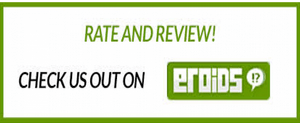Hi!
It’s guide how to make a payment via Revoult.
If You already have working Revoult account & app, You can skip first two steps.
First step: Sign up to Revoult
1. Download the app from the Apple App Store or Google Play Store
2. Enter your phone number and tap ‘Continue’
3. Create a 4-digit passcode and tap ‘Continue’
4. Enter the 6-digit code we’ve sent you via text message
5. Add in your personal details and tap ‘Continue’
6. Add in your home address and tap ‘Continue’
7. Add in your email address and tap ‘Continue’
Second step: Verify Your identity
1. Tap the ‘Activate your account’ banner or go to ‘More’, ‘Profile’, ‘Personal details’
2. Tap ‘Verify identity’, select the type of documents you want to use for the verification and tap ‘Continue’
3. Take a photo of your selected document, as well as a selfie and tap ‘Continue’
4. The verification usually takes minutes and once you’ve been approved, we’ll send you a push notification to let you know that you can start using your Revolut account.
Third step: Make a GBP account
1. Tap the “Dashboard” on the Revoult app at the bottom.
2. Find the “Accounts”, tap on it, then tap “Add account”
3. Search for the British Pounds (GBP) account, and simply tap on it.
Fourth step: Add pounds to Your Revoult account via Credit/Debit card
1. Tap the ‘+’ button in the top right corner.
2. Add the card you want to top up from.
3. Confirm the amount you want to top up your account with.
4. Tap ‘Top Up’ and and start spending fee-free!
Last step: Make an bank transfer (Choose business instead of friend unlike in video)
1. Tap the “Payments” at the bottom.
2. At the top You should see option “Bank transfer”, tap it.
3. Tap Add bank account, next “To a business”, Country: United Kingdom Currency: British Pounds.
4. Company name, account number, sort code You should receive in order confirmation email and webpage.
5. And then You should have our bank saved into Your bank accounts. Tap on it, then tap on “Send”, put correct amount from Your order, and under “Add reference” put Your order number.